A Legacy of Excellence
40 Years. 4 Visionaries. Thousands of Success Stories… Now & Forever
From a single room with just five students, to a nationwide Education powerhouse shaping thousands of
futures—VMC’s four-decade journey is nothing short of extraordinary.
Founded in 1986 by Mr. Brij Mohan (Bade Bhaiya) and Mr. Shyam Mohan (Chhote Bhaiya), Vidyamandir Classes
(VMC) began with a clear mission- to inspire, guide, and empower students to realize their dreams in
Engineering and Medicine. They were later joined by their younger brother, Mr. Manmohan (Munna Bhaiya), and
Mr. Sandeep Mehta (Sandeep Bhaiya), together forming a visionary leadership team that laid the foundation
for one of India’s most respected academic institutions.
Over the past four decades, VMC has earned a reputation for integrity, academic rigor, and outstanding
results in JEE & NEET preparation. With a Student-First approach and unwavering commitment to quality, VMC
has set new benchmarks in education.
Backed by an exceptional faculty team and robust performance tracking systems, VMC has empowered thousands
of students to succeed in the most competitive entrance exams.
More than just a coaching institute, VMC is a launchpad for students aiming to turn their aspirations into
achievements.

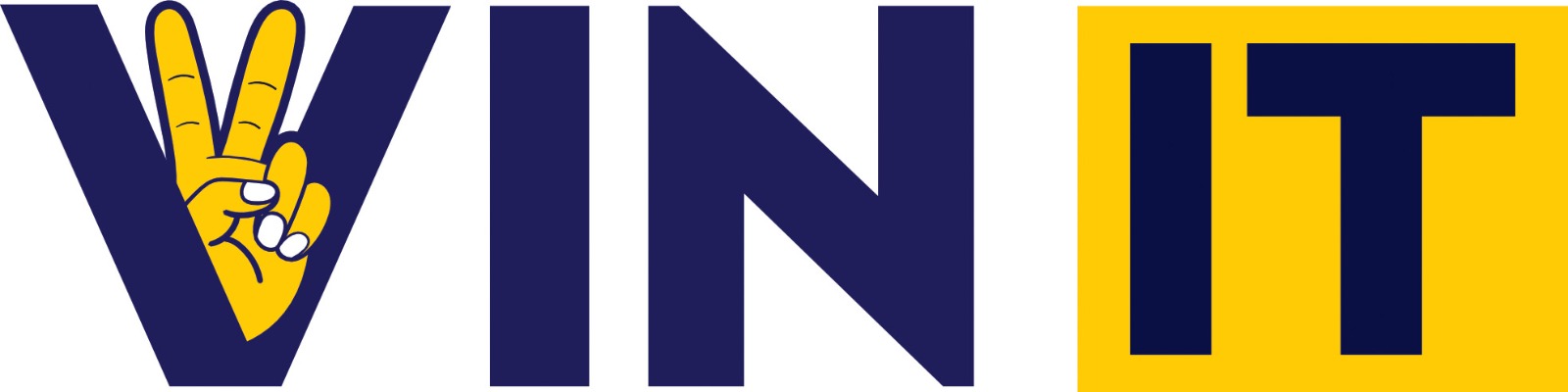



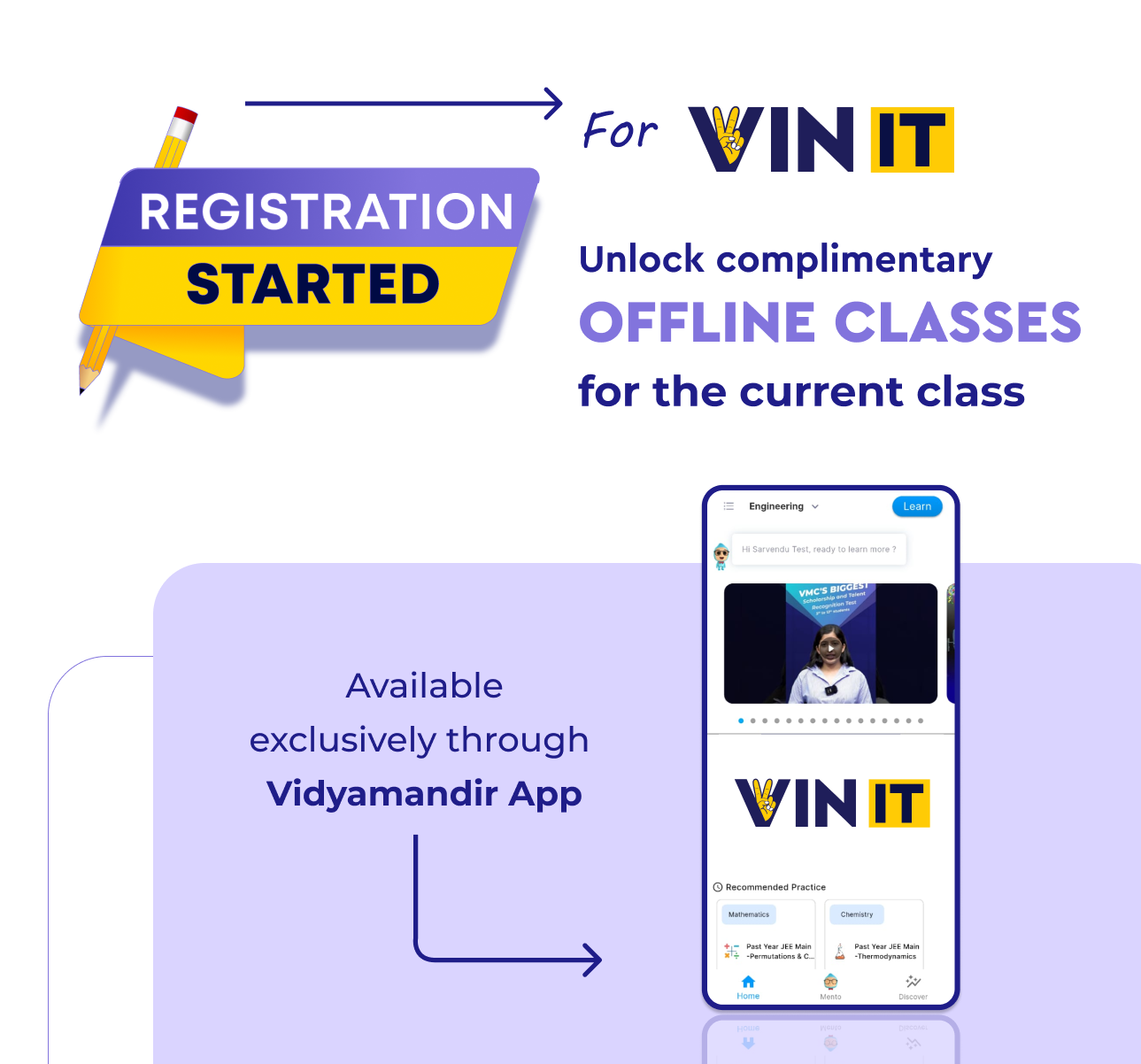
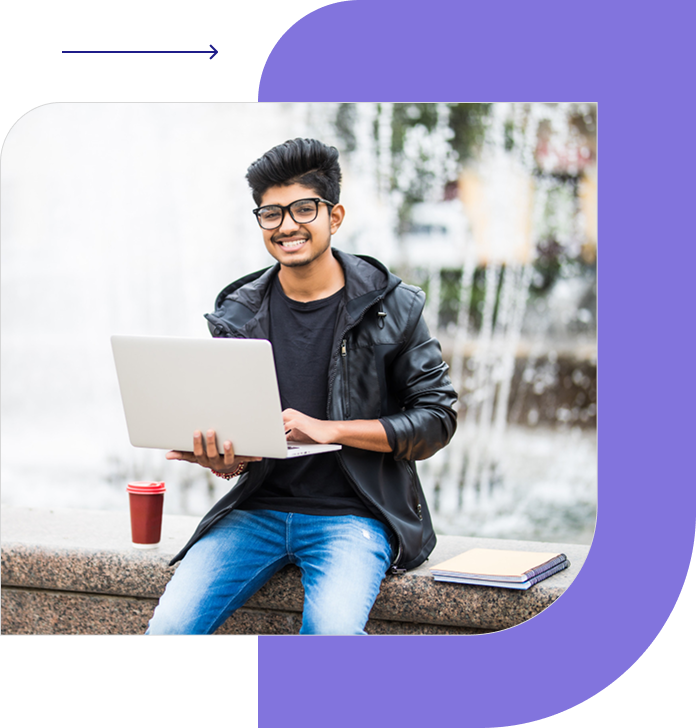
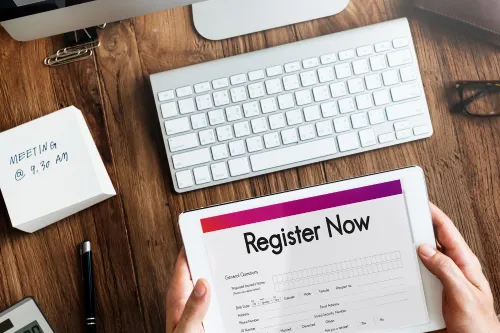
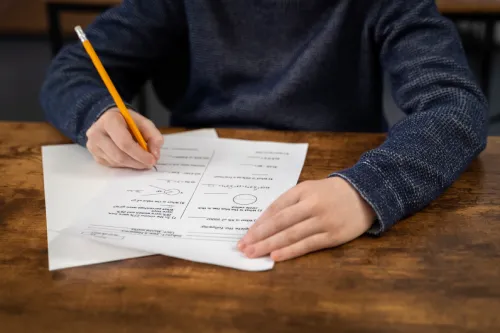
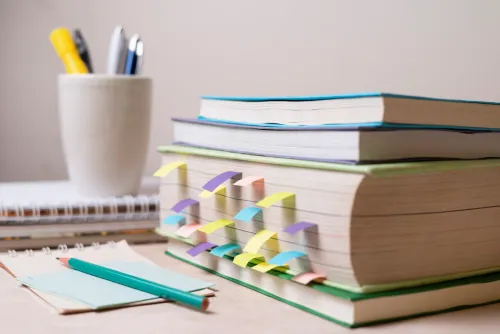




























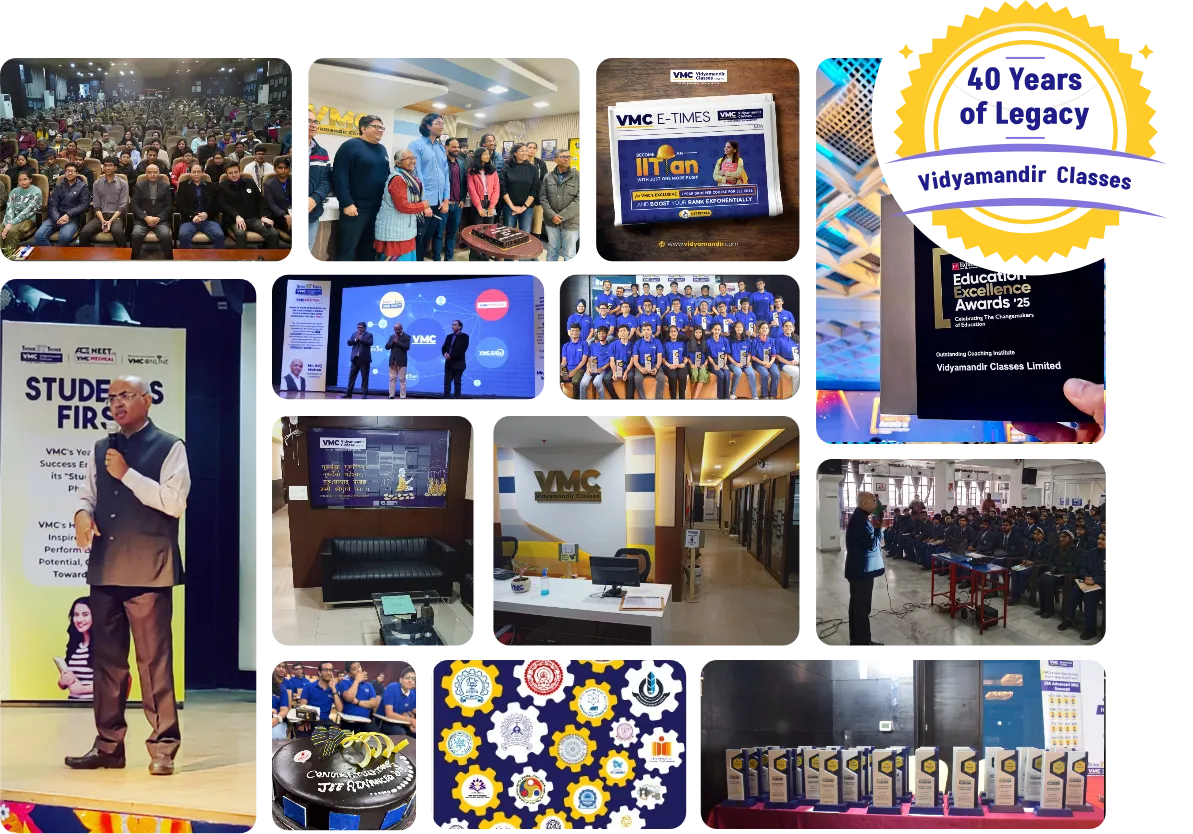




Being a part of VMC made a huge difference in my JEE journey. The detailed study materials, regular tests, and expert guidance helped me understand concepts better, solve problems faster, and stay motivated throughout the journey. Most of all, the constant support from the VMC helped me secure a great rank in JEE Advanced 2025. I’m truly thankful.